Enable SSL in Jenkin without using a key store password
Enable SSL in Jenkin without using a key store password on Windows Operating System
Use Jenkins start-up parameters --httpsPort --httpsCertificate –httpsPrivateKey
·
Extract private
key
openssl
pkcs12 -in "C:\Temp\Certificate\Certificate\<certName>.pfx"
-nocerts -nodes -out "C:\Temp\Certificate\Certificate\<private
KeyName>.key"
Enter password when
prompted.
·
Extract
certificate
openssl
pkcs12 -in "C:\Temp\Certificate\Certificate\<certName>.pfx"
-nokeys -out "C:\Temp\Certificate\Certificate\<certName>..crt"
Enter password when prompted.
·
Convert PKCS #8
private key to PKCS #1 private key
openssl
rsa -in "C:\Temp\Certificate\Certificate\<privateKeyName>.key"
-out "C:\Temp\Certificate\Certificate\<private.pk1>.key"
·
Update PKCS #1
private key for Jenkins start-up parameter
1. Go to path C:\Program Files (x86)\Jenkins and Edit
the jenkin.xml file.
2. Go to the below line
<arguments>-Xrs -Xmx512m
-Dhudson.lifecycle=hudson.lifecycle.WindowsServiceLifecycle
-Dhudson.slaves.ChannelPinger.pingInterval=1 -jar "%BASE%\jenkins.war"
--webroot="%BASE%\war" --httpPort=-1 --httpsPort=443
--httpsCertificate="C:\Temp\Certificate\Certificate\certificate.crt"
--httpsPrivateKey="C:\Temp\Certificate\Certificate\private.pk1.key"
</arguments>
3. Change the new generated .crt
and .key Path like below on the argument parameter.
--httpsCertificate="C:\Temp\Certificate\Certificate\certificate.crt"
--httpsPrivateKey="C:\Temp\Certificate\Certificate\private.pk1.key"
- Restart the Jenkin services.
Note : Change the certificate path based on
.pfx file location.
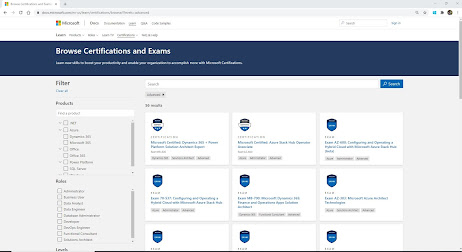
Comments
Post a Comment