550 Access denied - Invalid HELO name
Our Systems Team has begun implementing the requirement of SMTP
authentication on our servers that may affect customers using an email
client such as Thunderbird, Outlook or Mac Mail. If you are receiving
"550 Access denied - Invalid HELO name" (or a similar error message) in
your email client, please check your settings as follows:
Microsoft Outlook
- From the Menu Bar, Click Tools then Click E-mail Accounts
- Select "View or change existing e-mail accounts" then Click "Next"
- Select your Email account then Click "Change"
- Click "More settings"
- Select "Outgoing Server" tab
- Select the box beside "My outgoing server (SMTP) requires authentication"
- Select "Use same settings as my incoming email server"
- Click "Ok"
- Click "Next"
- Click "Finish"
Thunderbird
- From the Menu Bar, Click Tools, then Account Settings
- This will bring up the Account Settings window where you can click on Outgoing Server (SMTP) at the bottom of the list in on the left side of the window.
- Back in the middle of the window, select the appropriate outgoing server and click the "Edit" button.
- Make sure "Authentication method" is set to "Normal password"
- Click OK to close the SMTP edit window and again on the Account Settings window.
Mac Mail
- From within Mac Mail Click Mail, Preferences, then Accounts
- Near the bottom of the window, look for Outgoing Mail Server (SMTP), click the drop down arrow and select "Edit SMTP Server List..."
- Click the Advanced button in the middle of the window and make sure Authentication is set to "Password."
- Click OK to close the edit window
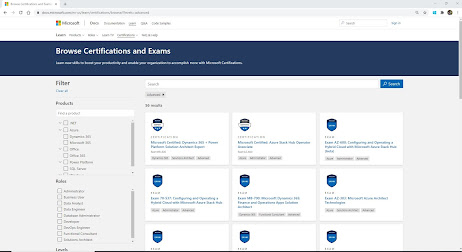
Hi,
ReplyDeleteThanks, today i resolve the issuse.
by
bala