Mac mail
How to set up your Email with Mac Mail |
If you use a Macintosh computer, then you might use the built-in Mail
program (also known as Mac Mail) to check your email. You can also
configure Mac Mail to check your email from your hosting with us so that
you do not need to learn to use a new email client. Follow the steps
below to set up Mac Mail on your computer to retrieve your email from
Web Hosting Hub.
Step 1: First, open up your Mac Mail on your computer, and you will get a screen like the one below. Fill out the requested information and click Continue. For the password field, make sure that you use the password for your email address and not the password for your cPanel.

Step 2: In this next screen you will tell Mac Mail how to get your email from our server.

Step 3: This screen asks for the same information as the last screen so you will use the same mail server with the same User Name and Password. Also, check the boxes that say Use Authentication and Use only this server.

Step 4: Once you have filled in the information, the final page will confirm the settings that you just selected. Click the box for Take account online if it isn't already checked. If the information is correct hit Create and you will be able to access your email through Mac Mail.

Step 1: First, open up your Mac Mail on your computer, and you will get a screen like the one below. Fill out the requested information and click Continue. For the password field, make sure that you use the password for your email address and not the password for your cPanel.
Step 2: In this next screen you will tell Mac Mail how to get your email from our server.
| Incoming Mail Server | |
|---|---|
| Account Type | Select either POP or IMAP. |
| Description | Enter in anything you want, such as "Bob's Email" for example. |
| Incoming Mail Server | The server name will be mail.yourdomain.com. |
| User Name | Put in your full email address (not your cPanel username). |
| Password | The password for the email account you are setting up. |
Step 3: This screen asks for the same information as the last screen so you will use the same mail server with the same User Name and Password. Also, check the boxes that say Use Authentication and Use only this server.
Step 4: Once you have filled in the information, the final page will confirm the settings that you just selected. Click the box for Take account online if it isn't already checked. If the information is correct hit Create and you will be able to access your email through Mac Mail.
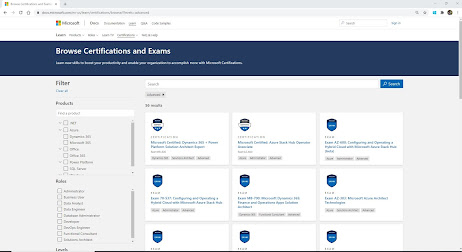
Comments
Post a Comment