Ubuntu 20.04 VM Full Screen resize on Virtual Box
After completion of the Ubuntu 20.04 version in Oracle Virtual Box. Screen size was too small. followed the below steps to fix the resize of the virtual box screen.
Step 1. open VM Devices menu, select insert Guest Additions CD image.
Step 2. Open your terminal and run the install script VBoxLinuxAdditions.run located in the root of the CD.
Step 3. Shut down your Ubuntu VM.
Step 4. Open the Settings for your Ubuntu VM and select the Display section
Step 5. Select VBoxSVGA as your Graphics Controller. VirtualBox will warn you at the bottom of the Settings window about the invalid settings, you can ignore that.
Step 6. Leave the option Enable 3D Acceleration unchecked, otherwise VirtualBox will revert the Graphics Controller back to VMSVGA when you confirm the settings.
Step 7. Confirm your choices by clicking OK. Step 8. Start your Ubuntu VM.
*Now you can able to resize the screen automatically.
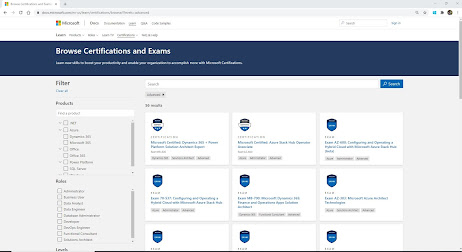
Comments
Post a Comment