Linux Server
1.After successfully
installed LINUX update the OS and restart the server.
2.Open Terminal and
type the below command,
[user@server ~]$ yum
search php53 | cut -d' ' -f1 | grep php
php53.x86_64
php53-bcmath.x86_64
php53-cli.x86_64
php53-common.x86_64
php53-dba.x86_64
php53-devel.x86_64
php53-gd.x86_64
php53-imap.x86_64
php53-intl.x86_64
php53-ldap.x86_64
php53-mbstring.x86_64
php53-mysql.x86_64
php53-odbc.x86_64
php53-pdo.x86_64
php53-pgsql.x86_64
php53-process.x86_64
php53-pspell.x86_64
php53-snmp.x86_64
php53-soap.x86_64
php53-xml.x86_64
php53-xmlrpc.x86_64
3. Stop the HTTP Service in server,
[user@server ~]$
sudo service httpd stop
Stopping httpd: [ OK ]
[user@server
~]$
4. Finally, installed the available packages:
[user@server ~]$
sudo yum install php53 php53-cli php53-common
php53-devel php53-gd
php53-mbstring php53-mysql php53-pdo
php53-pgsql
php53-xml php53-xmlrpc
5. After Complete the installation start HTTP service and check
the version,
[user@server ~]$
sudo service httpd start
Starting httpd: [ OK ]
[user@server
~]$ php -v
??????????????????????????????????????????????????????????????????????????????????????????
This email server supports SMTP(TCP port 25) and IMAPS(secure IMAP,TCP port 993). Now, you can specify this as an outgoing and incoming email server on email client such as Thunderbird on your PC.
1. Install packages
Three packages are required for this. Install them if you haven't done yet.
$yum install sendmail
$yum install sendmail-cf
$yum install dovecot
The role of sendmail is to receive emails destined to you and keep them in your mailbox on email server. Then, dovecot actually delivers those emails to your PC when you open Thunderbird or Microsoft Outlook. For outgoing email, Thunderbird first contacts sendmail, then sendmail relays the email to final destination for you.
2. Configure sendmail
You just need to change 2 lines in configuration file /etc/mail/sendmail.mc
Comment out this to allow receiving email from anywhere.
dnl DAEMON_OPTIONS(`Port=smtp,Addr=127.0.0.1, Name=MTA')dnl
Add this line
FEATURE(`relay_hosts_only')dnl
$/etc/mail/make
$service sendmail start
3. Configure dovecot
You just need to edit two files.
In /etc/dovecot/dovtcot.conf, just edit these two lines
protocols = imap
listen = *, ::
In /etc/dovtcot/dovecot.d/10-mail.conf, edit these 3 lines
Start dovecot service
$service dovecot start
-A INPUT -m state --state NEW -m tcp -p tcp --dport 25 -j ACCEPT
-A INPUT -m state --state NEW -m tcp -p tcp --dport 993 -j ACCEPT
then, restart iptables by
$service iptables restart
??????????????????????????????????????????????????????????????????????????????????????????
Setting up email server on CentOS 6.2 within 5
minutes
This email server supports SMTP(TCP port 25) and IMAPS(secure IMAP,TCP port 993). Now, you can specify this as an outgoing and incoming email server on email client such as Thunderbird on your PC.
1. Install packages
Three packages are required for this. Install them if you haven't done yet.
$yum install sendmail
$yum install sendmail-cf
$yum install dovecot
The role of sendmail is to receive emails destined to you and keep them in your mailbox on email server. Then, dovecot actually delivers those emails to your PC when you open Thunderbird or Microsoft Outlook. For outgoing email, Thunderbird first contacts sendmail, then sendmail relays the email to final destination for you.
2. Configure sendmail
You just need to change 2 lines in configuration file /etc/mail/sendmail.mc
Comment out this to allow receiving email from anywhere.
dnl DAEMON_OPTIONS(`Port=smtp,Addr=127.0.0.1, Name=MTA')dnl
Add this line
FEATURE(`relay_hosts_only')dnl
Add your
PC's full hostname in this file. Create one if this file doesn't exist.
/etc/mail/relay-domains
After
changing configuration file, run this command to activate it.
$/etc/mail/make
$service sendmail start
3. Configure dovecot
You just need to edit two files.
In /etc/dovecot/dovtcot.conf, just edit these two lines
protocols = imap
listen = *, ::
In /etc/dovtcot/dovecot.d/10-mail.conf, edit these 3 lines
mail_location =
mbox:~/mail:INBOX=/var/mail/%u
mail_privileged_group = mail
mbox_write_locks = dotlock fcntl
Start dovecot service
$service dovecot start
4.
(Optional) Reconfigure iptables only if you are already using iptables
Add these
2 lines into /etc/sysconfig/iptables to allow email to go through
firewalls.
-A INPUT -m state --state NEW -m tcp -p tcp --dport 25 -j ACCEPT
-A INPUT -m state --state NEW -m tcp -p tcp --dport 993 -j ACCEPT
then, restart iptables by
$service iptables restart
DONE
/////////////////////////////////////////////////////////////////////////////////////////////////////////////////////////////////////////////////////////////////
/////////////////////////////////////////////////////////////////////////////////////////////////////////////////////////////////////////////////////////////////
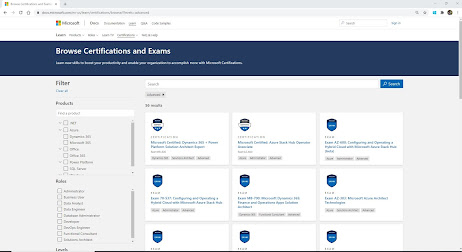
Thanks for sharing this informative information…You may also refer….
ReplyDeleteFeatures of SkyBird Technology’s Dedicated Linux VPS plan
1. Instant upgrades,
2. SSD hard disk,
3. DDOS protection,
4. IPV6 address supported,
5. rDNS access,
6. Semi-managed,
7. Free consultation for server setup,
8. Free managed security of VPS.
9. 99.9 uptime.
10. cPanel at Rs 650 only
11. Free Migration from other vendor.
VPS Plan:-
2 Ipv4 and Ipv6, 2 Vcpu, 2GB RAM, 100 GB SDD, 3 TB/M Bandwidth
At very reasonable price Rs2400/M
For More details please refer link
http://www.s4techno.com/linux-vps/
Great job for publishing such a nice article. Your article isn’t only useful but it is additionally really informative. Thank you because you have been willing to share information with us.linux VPS Hosting
ReplyDeleteI love to read stories about your experiences. They're very useful and interesting. I am excited to read the next posts. I'm so grateful for all that you've done. Keep plugging. Many viewers like me fancy your writing. Thank you for sharing precious information with us.Best linux vps server service provider.
ReplyDelete